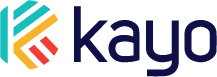In this article we’ll go through the steps of making sure your Kayo device(s) are showing up on the Kayo mobile app and sending data.
You can get the Kayo mobile app on the Google Play Store, or on the Apple App Store.
Adding New Devices
Before adding a new device make sure your vehicle is in a location with good cell reception. We recommend performing the connection process outside if possible. When you add a new device, simply follow through our steps as follows:
- Install the Kayo Mobile App
- Navigate the Vehicle List page, and click the green plus in the bottom right corner
-
Start your Vehicle (leave it running for at least 2 minutes)
-
Verify Vehicle is Connected
Verify Vehicle is Connected
The time to connect varies based on a number of criteria. Depending on your vehicle year, make or model your device could take anywhere from a few minutes to several trips over the course of 24 hours to fully connect.
Once your device is connected, you should be able to see the vehicle in the app. If the vehicle is not showing on the map, please try taking a trip. Once the first position fix is received the vehicle will begin showing on the map.
If you don’t see the vehicle in your app after taking several trips please reach out to us at help@kayoauto.com or by calling/texting us at 678-658-3076.
Previous: Installing the Kayo Auto Device
Next: Troubleshooting Installation
If you need any additional help, we’re here for you at help@kayoauto.com.