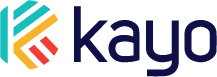Once you’ve located your ODB port, installing the device itself is easy. Make sure you have your smartphone handy with the Kayo App already installed.
OBD Port Preparation
Make sure there are no obstructions in front of or around the OBD port. There may be a port cover you’ll need to remove, or nearby plastic cowlings that could interfere.
Use sufficient lighting to inspect the OBD port before installation. If there is any debris, dust, or cobwebs on the port it could affect the installation or performance of the Kayo device. If it is dirty, wipe it with a clean, dry rag (do not use water).
Plug Kayo Device In
Again, before pushing the device in, we recommend you have the mobile app installed and are on this screen:

Simply push the Kayo car tracking device into the OBD port. It should not require significant force, and you should be able to accomplish the task with one hand.
If it is not easy to push it in, double check to make sure there are no obstructions. Do not use excessive force.
If you did plug the device in before setting up the mobile app, that’s not a problem. Head on over to our article on connecting the device to the mobile app to continue.
Listen for the Beep
You’ll know the connection has been made when you hear a single audible beep that lasts 2 seconds.
If your installation environment is especially noisy you may miss this beep, so consider relocating to a quieter location or reducing the background noise first.
If you hear that beep, it means the installation was a success and the device is getting power. Congratulations! Click on “I Heard the Beep” in the Mobile App.
Then start your vehicle, and let it run for at least 2 minutes.
The connection process can take anywhere from a few minutes to a few trips over 24 hours to download the latest firmware, depending on your make and model. You will be notified when your device is fully connected. Feel free to continue entering other vehicle details.
If your vehicle has been running for at least 2 minutes you can go ahead and turn it off. Look for your vehicle to appear in the Kayo mobile app. If you have any issues connecting or would like additional assistance, please contact our support team.
Previous: Locating Your Vehicle's OBD Port
Next: Connect Device to Mobile App
If you have any other questions or suggestions, please reach out to us at help@kayoauto.com.