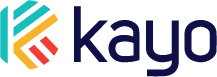Any time you want to move a device to a different vehicle, you will first need to remove the first vehicle from your Kayo account. Follow along in this article to see how that is done!
Here is a short video showing the steps:
First, click on the Truck icon in the bottom left corner:

Then select the vehicle you want to remove from your vehicle list:

On your Vehicle screen, click on 'Info' [1], then Expand the 'Vehicle Details' [2] pane:

Scroll down in the expanded section to find the 'Remove Vehicle' option. Click on it:

On the next screen, you'll see a warning reminding you that if you don't need the Kayo device any more, you will want to cancel your subscription in the Play Store / App Store. You can disregard this message if you are simply moving the device to a different vehicle:

You may also be asked to log in to these systems to complete any subscription changes.
If you run into any issues, try restarting your phone and re-opening the app. If you are still having trouble, please reach out to us a help@kayoauto.com or by calling/texting us at 678-658-3076.
All recurring billing for the Kayo device is handled through either Google Play or Apple App stores.
If you have any other questions or suggestions, please reach out to us at help@kayoauto.com.